Instructions for Obtaining a Pennsylvania Child Abuse History Clearance for Employment Purposes
Human Resources would like to highlight that this is a state form and may not be inclusive of all genders, races, or ethnicities. You must have a child abuse authorization code to proceed. If you’re unsure of your authorization code or if you need assistance during this process, please email clearances@drexel.edu. For questions regarding your account log in, set up, or technical assistance, please contact the Pennsylvania Child Welfare Support Center at 1-877-343-0494.
1. Go to compass.state.pa.us/cwis/public/home.
2. Click on “Create Individual Account.”
3. Click “Next.”
4. Create a user account by filling in this page. The Keystone ID is a username that you make up. Click “Finish.”

5. You will be emailed a temporary password. Retrieve the password from your email and revisit compass.state.pa.us/cwis/public/home.
6. Click on “Individual Log In.”
7. Click on “Access my Clearances.”
8. Scroll down and click “Continue.”
9. Enter your Keystone ID and temporary password.
10. Verify your account and select your device for authorization purposes.
11. Change your password and click “Submit.”
12. You will now have to log in again with your new password.
13. Scroll down, select “I have read, fully understand and agree to the My Child Welfare Account Terms and Conditions” and click “Next.”
14. Scroll down and click “Continue.”
15. Click “Create Clearance Application.”
16. Scroll down and click “Begin.”
17. For Application Purpose, select the fifth option for “School Employee Governed by Public School Code.” Scroll down and click “Next.”
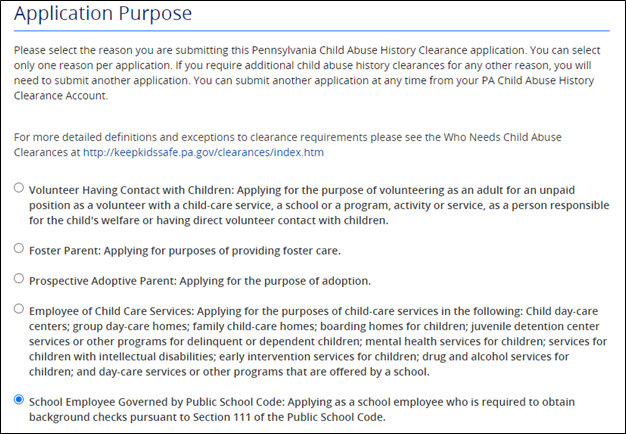
18. Complete the Applicant Information section and click “Next.”
19. Complete the Current Address section and click “Next.” You do not need to have a paper copy delivered to you.
20. Complete the Previous Address section and click “Next.”
21. Complete the Household Members section and click “Next.”
22. Review the Application Summary section and click “Next.”
23. Check the box, type your full name and click “Next.”
24. Answer YES to the question “Did the organization provide a code for your application?” Enter your unique code (check email) and click “Submit.”
25. Your screen should look like the example below:

26. At this point, you will wait for your results. They can take anywhere from one minute to several days. Once you receive an email from noreply@pa.gov that your results are available, you will need to go back to compass.state.pa.us/cwis/public/home.
27. Click on “Individual Log In,” then “Access my Clearances,” then “Continue” and enter your Keystone ID and password.
28. Click on “To view the result, click here.”
29. This will download a PDF of your results that should look like this. Note that this clearance may be used for employment or volunteering purposes.

30. Save your results as a PDF and send a copy to clearances@drexel.edu. Note that any clearance with a record is subject to review per Background Checks Policy-HR 52.