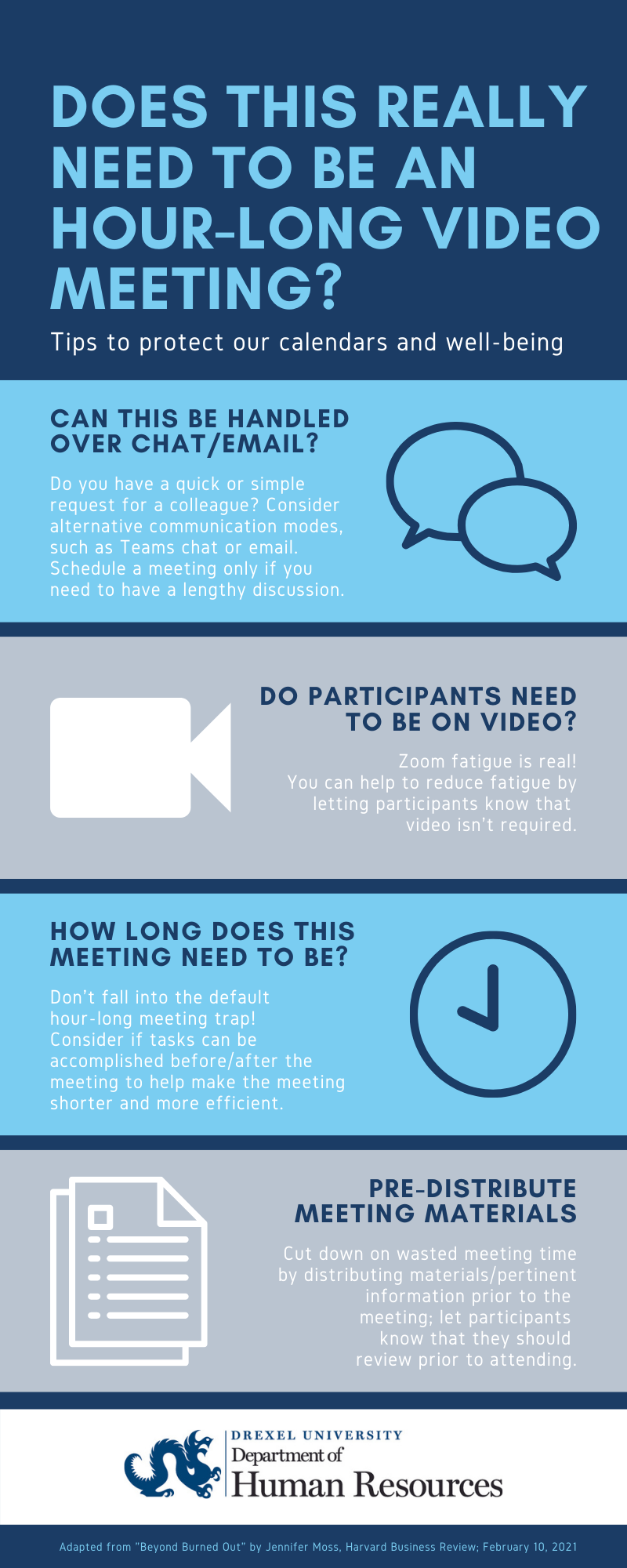Meetings and Communication
Clear and effective communication is more important than ever when working remotely. The following communication methods are available to all Drexel faculty and professional staff. Consider the most appropriate method when contacting and collaborating with your colleagues while working remotely. TIP: Usually, meetings are for brainstorming and soliciting feedback, email is for information dissemination, and Teams chat/call is the remote version of a quick phone call or stopping by a colleague’s desk.
Communication Resources
- Web Conferencing Options
- Video Conferencing Dos and Don'ts
- Trainings from Drexel IT
- Navigating safely online — utilize these best practices for remote accessibility: Connecting Remotely to Drexel Resources and Services
- Telephone & Collaboration:
- Phone and Voicemail Services
Faculty and professional staff who work in multiple locations, including in home offices, can explore their options for phone and voicemail services on the Drexel IT website, or by contacting the Drexel IT Network Operational Center at 215.895.6666 or telephone-request@drexel.edu.
- Teams Messaging and Calling
In addition to desk phones and softphones, Drexel faculty and professional staff can use Microsoft Teams to exchange instant messages and conduct voice and video calls. Those who use their phones only to talk to Drexel colleagues may be able to replace their phone with Teams. The Teams app works with Android, iPhone, iPad, macOS, and Windows.
You should check a person’s availability before starting a conversation. In Teams, select Chat from the button bar (it’s on the left for tablets and computers and along the bottom for phones). The Chat list shows those with whom you’ve recently communicated. The dot on each person’s photo or initials their “availability” as follows:
- Red: Unavailable (on a call or scheduled for a meeting)
- Amber: Away (no recent typing or mouse movement)
- Green: Available (calendar is free, but person may be busy)
- Purple: Out of office (hover over picture to see the message)
- Gray X: Signed out (instant messages will be sent as emails)
To communicate with someone shown on the list, click their name then type your message at the bottom of the page. To start a conversation with someone else, click the “pad and pen” button (near the top right of the above image) then type someone’s name or email.
It’s good practice to start with an instant chat message, even if it is just to ask if it is an acceptable time for a voice or video call. If you want to add video or voice, click the camera or phone button at the top of the page: . As with Zoom, you can control your mic and camera during the call. Tip: Chat features remain available while you are using audio or video, so if you need to communicate something detailed, you can type it or copy-and-paste it from another app.
Supervisor Resources
Whether you are a new or seasoned supervisor, leading remote teams looks and feels a lot different than leading in-person teams. The resources below will provide you a strategic overview of how to effectively communicate with and manage your remote team.
- You Are Managing a Remote Team: Now What? Learning Bundle (Career Pathway)
- How to Manage a Remote Team
- How to Lead a Hybrid Team
- Checklist for Managing a Remote Team
- As Drexel has moved into an environment that includes more individuals working remotely on a regular basis, finding ways to encourage effective communication and collaboration is important. If you have not done so already, consider establishing regular, standing opportunities for discussion, collaboration and communication such as daily check-in meetings, weekly roundups or kickoffs, etc.
- If establishing “core days” on which all staff are expected to work on campus, create opportunities for in-person meetings, formal or informal.
- Continue regular celebrations that may have fallen to the wayside over the last year.
- Establish a preferred method of communication among co-workers — email, chat, phone or other methods.
Meeting Planning Resources