Blackboard Collaborate Ultra
Collaborate Ultra will no longer be available in Drexel Learn as of June 13, 2024. Faculty can use the new Zoom Course Meetings tool to integrate that web conferencing platform with their courses.
Blackboard Collaborate Ultra promotes a depth and breadth to the online teaching and learning experience. The use of Collaborate Ultra tools for either synchronous or asynchronous content delivery is yet another way to teach to different intelligences and learning styles.
Collaborate Ultra is a synchronous, browser-based, virtual classroom. Its features include the use of audio, video, chat, polling, interactive whiteboard, and content-sharing tools-all designed to make the online classroom experience as robust as possible. Every session may be recorded for future review/reuse.
Instructors can view video tutorials for setting up and using Collaborate.
Note that Collaborate Ultra is best used in a wired environment as it can be bandwidth-intensive, depending on what features are used. If you are an instructor, it is highly recommended you make it a practice to be connected via Ethernet cable.
Accessing Collaborate Ultra Sessions
Students (participants): Collaborate sessions are created by instructors. They may elect to provide you a link to the Collaborate tool within your course or otherwise provide you with a guest link. Once you are inside the Collaborate Tool, your instructor may have elected to schedule a specific session for you to join, or your session may occur within a Course Room.

In courses with groups, instructors can also elect to configure a Blackboard Collaborate space that your group can utilize.
Blackboard has many resources for you in its Blackboard Collaborate Ultra Participants page.
Instructors (moderators): You can create Collaborate Ultra sessions directly inside of your Drexel Learn course. You might want to consider disabling the default Course Room, as students might be confused and enter that room rather than a room you set up for a specific session. Refer to Blackboard's Blackboard Collaborate Ultra Moderators page for comprehensive information about creating and managing Collaborate Ultra sessions. Consider attending a Collaborate Ultra workshop offered by the Instructional Technology Group as well.
Accessing Collaborate Ultra Recordings
If sessions have been recorded, you can view the list of archives by expanding the menu in the top corner and then clicking Recordings.
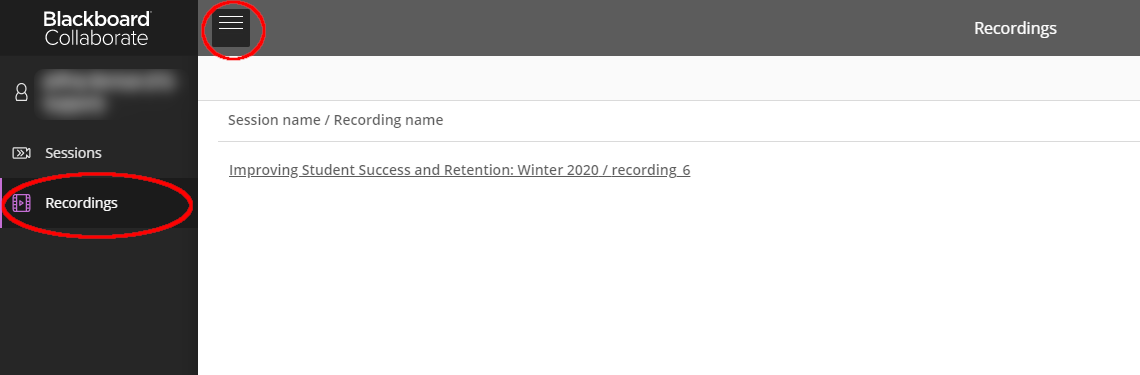
You can then click on the name of the recording to begin viewing. The playback of the session will include the visual content (slides, screen sharing sessions, and video), the audio, and the text chat.
Device Setup
You can access Collaborate from any modern web browser, although Chrome and Firefox are recommended. If you want or need to use your smartphone, Collaborate will launch within your mobile browser (Chrome on Android, Safari on iOS).
If you are experiencing issues connecting to a Collaborate session, please try the following troubleshooting steps.
- Make sure you are on the latest version of your installed internet browser.
- Ensure that all browser extensions, especially extensions like Adblocker or Cookie blocker, have been removed from your web browser.
- Clearing your web browser's cache to remove old data which may interfere with the connection.
Audio and Video Setup
You must give your browser permission to use audio and video in a session. You can do this at any time under My Settings in the Collaborate panel, or you will be prompted to do so either when you enter a session or when you attempt to participate using audio and/or video. For more information, refer to Collaborate Ultra's Use Audio and Video page.
Presenting in Collaborate Ultra
Use Google Chrome or Firefox if you are going to be presenting in Collaborate Ultra; at this time, they are the only browsers that fully support all of Collaborate Ultra's features. Chrome additionally supports the sharing of another Chrome browser tab, including audio from that tab, which can be useful for sharing streaming video (e.g. Drexel Streams or YouTube) to participants.
Blackboard Collaborate Ultra Videos
For further information, the ITG has created instructor tutorial videos on setting up and using Collaborate.
You can view helpful videos on Blackboard's YouTube channel.
Questions
Contact the Instructional Technology Group at 215-895-1224 or itg@drexel.edu.