Self Service Password Resets for Main Drexel Account
Follow these steps to reset your password:
- Go to passwordreset.microsoftonline.com
- Enter your Drexel email address (userid@drexel.edu format) and the CAPTCHA.
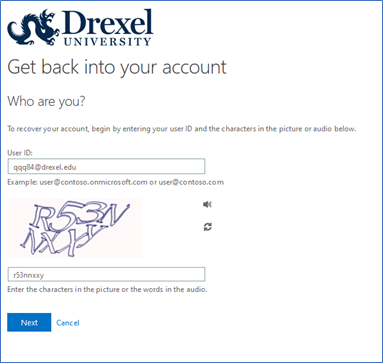
- Select your Preferred verification method.
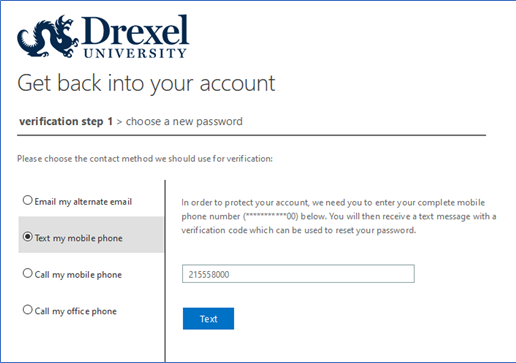
- Enter Verification code from text (or approve verification notification on mobile device).
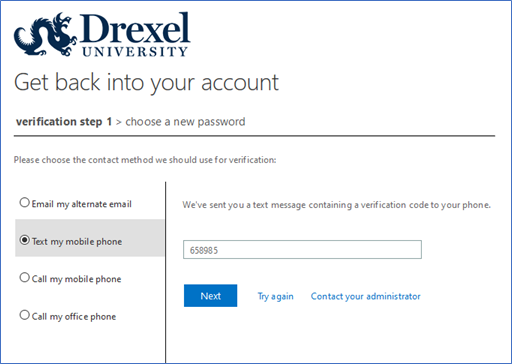
- Select a new password.
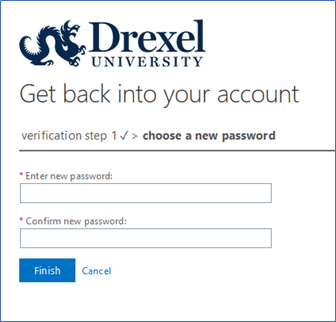
Password Requirements
- The password must be between 10 and 32 characters in length.
- It must contain characters from at least 3 of 4 character sets: lowercase (e.g. a, b, c), uppercase (e.g. A, B, C), numbers (e.g. 1, 2, 3), or symbols (e.g. @, $, !)
- It should not contain your name or your username.
- The new password must be different from the old one in by least three characters. That is, you can't change just one or two characters.
- The new password should be one you have never used before.
Helpful Information
If you still use a Drexel Legacy password to access to services, you might want to change that password as well. You can do so through Drexel Computer Accounts Management at accounts.drexel.edu.
Drexel IT does not recommend reuse of any password for any account. Use a new and different password for each account you own, especially for secure services such as banking or online shopping. If you have trouble remembering passwords, use a password storage app that utilizes one master password to store all of your information.
If you need assistance, contact the Drexel IT Help Desk (215.895.2020, helpdesk@drexel.edu). We have extra staff answering the phones, but there might be a wait. If you email us, please include a phone number so we can call you back.