Informational Sidebar
An Informational Sidebar functions similarly to a Learn More sidebar, but a link is not required. They are useful for including additional information like contacts or helpful hints.
Implementation
- Go to your site's Extras folder. Right click the Sidebars folder and select Insert > Informational Sidebar.
- Give the sidebar a name; no one will see this name - it's for organizing sidebars within the Extras folder. Click OK.
- Enter the title, body content (text), and select an image from the Media Library.
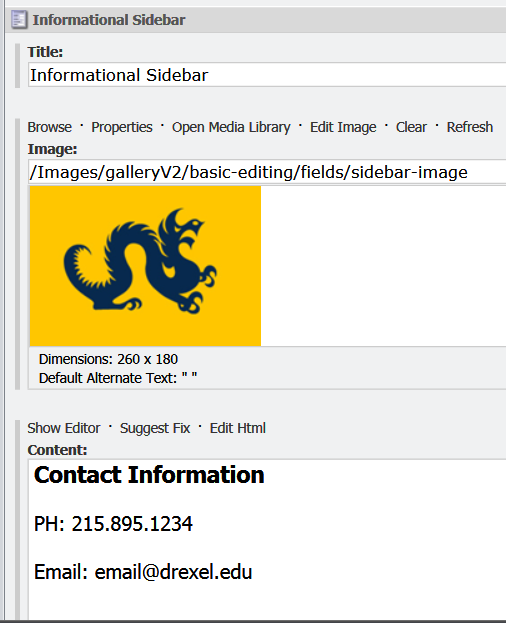
- Save the sidebar item and Approve for Publication.
- Follow the directions for adding a component. The Call to Action component is located in the Select a Rendering dialog box in Sublayouts > V2 > Sidebar > Informational Sidebar.
- Click OK until all dialog boxes are closed.
- Save and approve the page for publication.