Adding News Articles
- In the Content Tree > Click on the folder that holds the news articles (not the year/month)

- Right Click on the news folder (not the year/month) > Select Insert > News
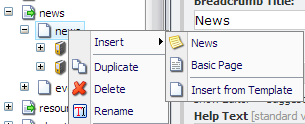
- Enter the name of the news article > click ok
- Add information as you would a basic page including:
- Identity (Page Title, Menu Title, & Breadcrumb Title)
- News > Select the Date of the article. This is very important as this information will determine where (year & month) the news mover automatically saves the article.
- Content (Headline, Body Text, Summary (shortened version for events listing)
- Content Image
- Page Image - displays an image in the body text of the article
- Button Image - displays a smaller image that may be used as a headshot for a news listing. Check with websupport@drexel.edu on how the news rendering has been setup up for your site.
- Save > Approve for Publication > Publish (the news mover will save your article in the correct year and month folders).
Note: If you are entering the first article of a new year or month, you may need to recursively publish the news folder and all the child items underneath for the correct year, month, & article to display correctly. Recursively publishing is also useful if the article is not displaying correctly even after you have correctly entered the information and published the article.