Why Drexel Employees Should Assess Their COVID-19 Era Workstation

Please visit the ‘Drexel’s Response to Coronavirus’ website for the latest information on campus preparations and responses regarding COVID-19.
By now, you’ve been working from home for over a month, and have likely set up a makeshift desk or work area. But have you thought about whether your workstation is ergonomically friendly?
If you’ve felt any lower back pain or cricks in your neck, or noticed your eyes straining and your shoulders hunched after staring at your computer screen, then you should definitely assess whether you’re following proper, and safe, ergonomics guidelines.
“The goal of ergonomics is injury prevention,” said Drexel University’s Director of Environmental Compliance Martin Bell. “Ergonomics is the process of designing or arranging workplaces, products and systems so that they fit the people who use them.”
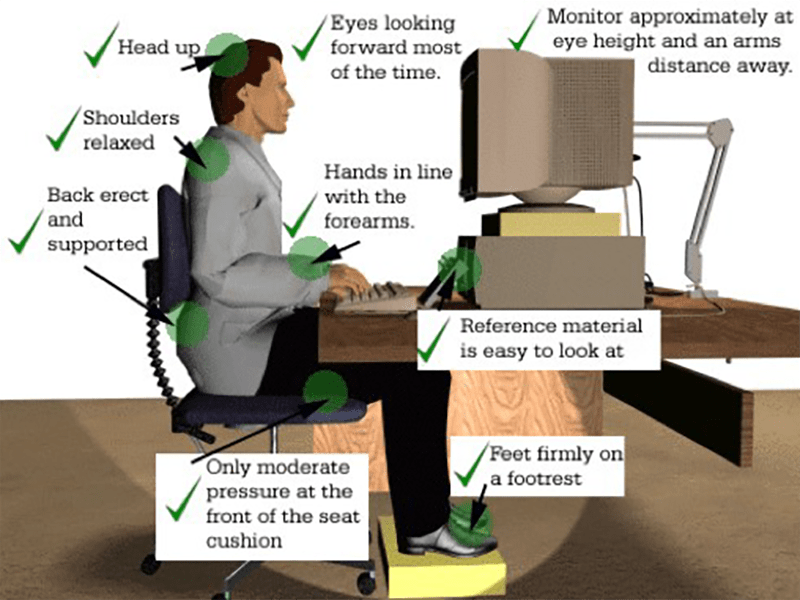
Six months ago, Drexel’s Department of Environmental Health and Safety created an ergonomic fact sheet to promote self-assessments of workstations. Now, that handy resource has been updated [PDF] to include information related to makeshift workstations that faculty and professional staff are using while they’re not working on campus during the COVID-19 pandemic.
“I decided to tweak the fact sheet for the home office environment when I was setting up my son’s workstation to attend his online high school classes,” said Bell. “It occurred to me that we have a population working from home that may be unaware of the hidden risks associated with an improper workstation setup.”
The University’s ergonomics program has been in place for over 10 years, and the Department of Environmental Health and Safety has been regularly conducting ergonomic assessments since then — but that was for workstations on campus. Now that you’re working from home, it’s the perfect time to properly look at how ergonomics is affecting you, especially since you’re no longer using the approved office furniture and supplies that you would normally be using at your desk on campus.
“After the first week of working from home, including several hours spent typing a report on my couch with my laptop propped on a lap desk, I tweaked my back pretty badly during a dance party with my kids,” said Irene Lin, executive director of communications in the Office of the Executive Vice President, Treasurer and COO. “Since then, I’ve started paying closer attention to my posture when typing, using yoga blocks to make sure my feet are planted firmly and hooking up my laptop to a desktop monitor, which allows me to keep my back and head facing straight forward instead of hunched over the screen. These adjustments have made a big difference.”

So what can you do? What should you look for?
When sitting:
- How is your posture? Your head should be up, with eyes trained in front of you. Relax your shoulders. Make sure your back is straight, and supported. Your hands should be in line with your forearms, and your thighs should be parallel to the floor. This means your hips, knees and elbows are at approximately 90 degrees.
- Make sure your feet are flat on the floor (or on a footrest).
- Avoid unbalanced postures like crossing your legs unevenly.
When standing:
- A standing workstation needs to be able to support all of your computer components.
- Consider using an anti-fatigue mat if you’re going to be standing for a long time.
- Wear supportive footwear.
- Distribute your body weight evenly to the front, back and sides of your feet.
When using a computer:
- Your computer monitor should be in front of you and stationed at eye height, and an arm’s distance away.
- You may need to increase text size for smaller monitors.
- If using a keyboard and mouse, those items should be placed directly in front of you and at a distance that allows your elbows to stay close to your body. Your forearms should be parallel to the floor.
- When you rest your hand on a mousepad, the pad should be touching the heel or palm of your hand — not your wrist.
When using a phone:
- Try using a phone headset or earbuds, especially during long phone conversations. Or, if you can, try using the speaker phone function.
To minimize eye strain:
- Eliminate exterior light (close the curtains, for example).
- Reduce interior light by using fewer or lower intensity light bulbs.
- Position your computer to the side of windows, rather than have the windows behind it, to minimize the sun’s glare.
- Adjust your computer’s display settings related to brightness, color temperature and text size and contrast.
- Blink often.
- Don’t focus entirely on the screen. Take breaks by looking away at objects in a distance every 20 minutes or so.
- Take frequent screen breaks at least once for 10 minutes every hour. Get up and move about to stretch your arms, back, neck and shoulder.
If you’re working in uncomfortable and awkward positions that don’t adhere to ergonomics standards, you could feel pain and even become injured or sick as a result. Click here to download the Department of Environmental Health and Safety’s ergonomic fact sheet and learn some more tips and tricks for safely, and comfortably, working from home.
In This Article
Drexel News is produced by
University Marketing and Communications.

