iLab Instructions for External Academic or Industry Users
iLab Account Set Up Guide for External Academic or Industry Users (non-Drexel)
To access Cell Imaging Center, you will need to establish an iLab account, associating yourself with your institution. To set up an account please follow the instructions below
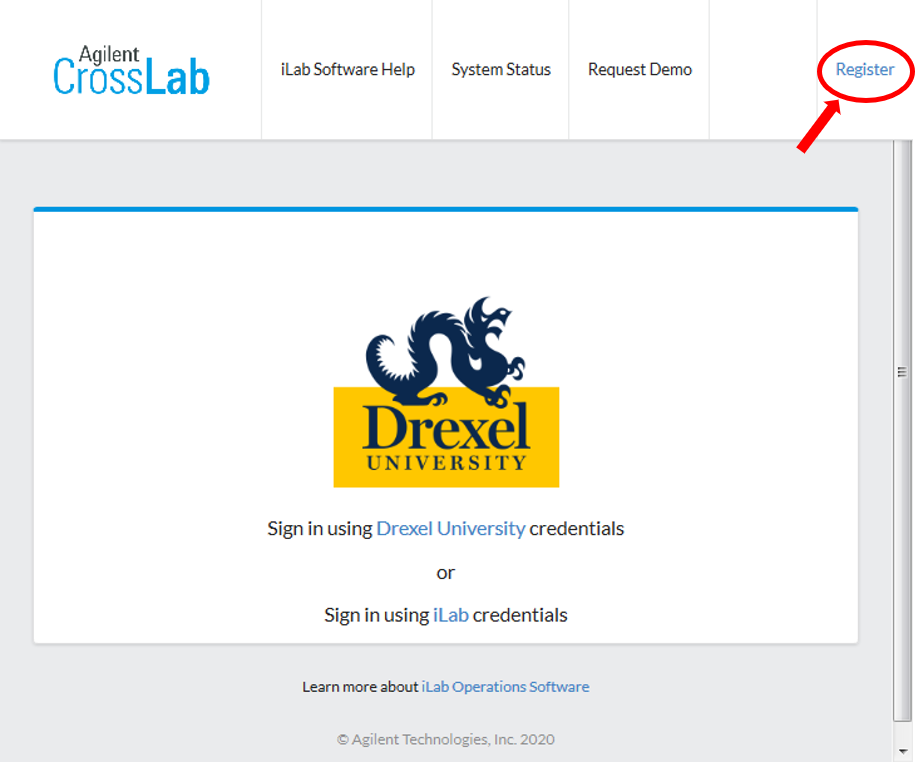
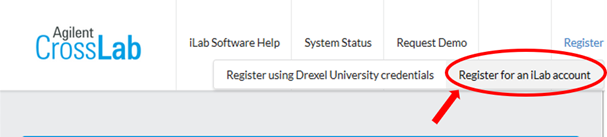
- Complete the form by entering your institute email address
- Check the “I’m not a robot” checkbox
- Check the “I agree with iLab’s privacy and security policies” checkbox
- Click “Continue”
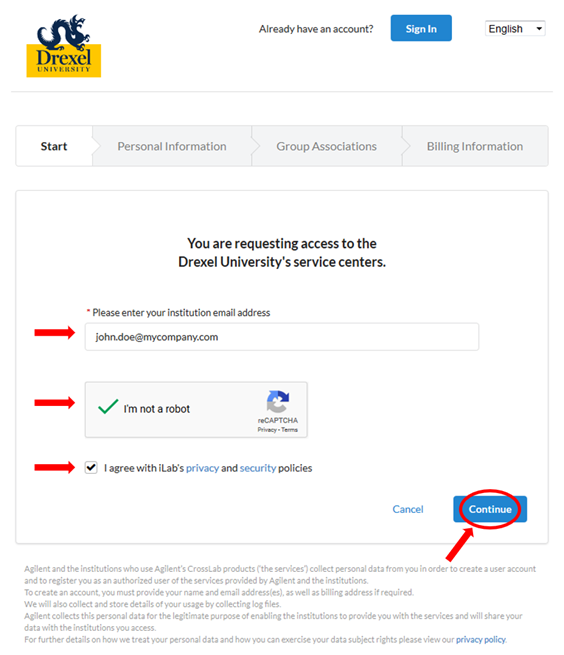
- Complete the fields in Personal Information form:
- Fill in your First Name
- Fill in your Last Name
- Fill in your Phone Number
- Select your institution from the drop down list
- If your institution or company is not listed, please type in the name of your institution or company in the field in order to register it in iLab
- Select your role from the drop down list
- If your role is not listed, you may choose Other and enter your role title
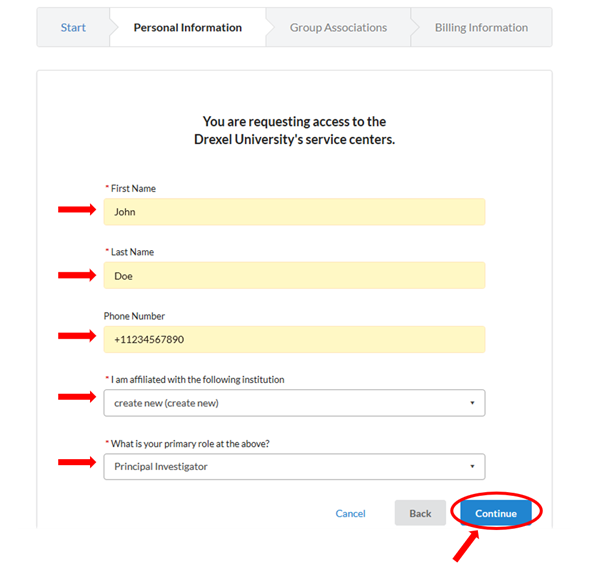
- Complete the following the Group Associations form
- If you chose to create your institution on the previous page, you will see a green box at the top of this form alerting you that you have made that choice
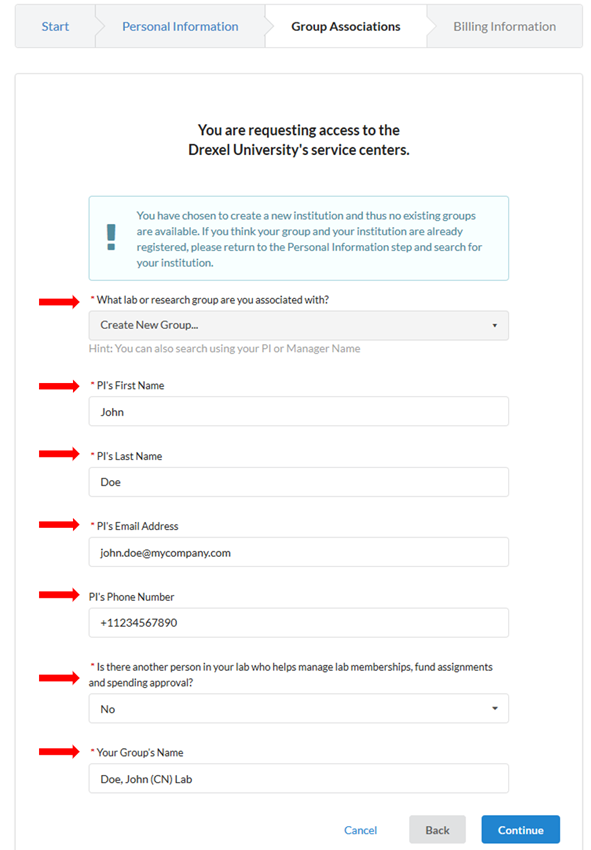
- Select the lab or research group that you are associated from the drop down box. If your lab or research group does not exist, please select the option Create New Group…
NOTE: It is required that you are associated with a lab or research group. To create your own or your PI’s research group, complete the following fields:
- Fill in your PI’s First Name
- Fill in your PI’s Last Name.
- Fill in your PI’s Email Address
- Fill in your Phone Number.
- If there is a person who manages your PI’s or your lab (manages memberships to the lab, fund assignments, spending approvals), select yes to the question “Is there another person in your lab who helps manage lab memberships, fund assignments and spending approvals?” If you answer yes, please complete the following fields:
- Fill in the lab manager’s First Name
- Fill in the lab manager’s Last Name
- Fill in the lab manager’s Email Address
- Fill in the lab manager’s Phone Number
- Fill in the lab group’s name using the following naming convention:
- PI Last name, PI First Name (COMPANY ACRONYM) Lab
- Select the Continue button to proceed with the registration.
- On the final registration tab, please complete the Billing Information for the billing contact in your organization.
- Complete the fields in the Billing Information form:
- Check the “Associate new billing address to my account” to associate this billing address with your iLab account.
- Fill in the Billing Contact’s Name (First and last)
- Fill in the Billing Address for the billing contact
- Fill in the City for the billing contact’s address
- Fill in the State/Province for the billing contact’s address
- Fill in the Zip/Postal Code for the billing contact’s address
- Click the Complete button to finalize your registration.
