How to Download Portfolios and Files from iWebfolio
As iWebfolio will be retired on July 31st, 2021, it is important to download your portfolios and files now to save your information:
- Go to the Portfolios tab.
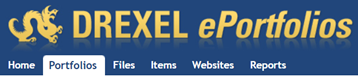
- Open the portfolio and click on its title in the upper left. You will see a Zip File link and a checkbox to include any feedback left by a reviewer.
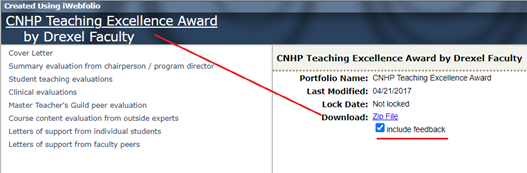
- To view the portfolio on your computer, double-click on the Zip File and select Extract All.
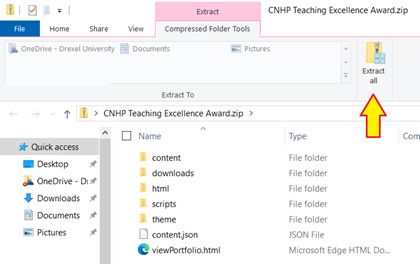
- After extracting the Zip File, click on the viewPortfolio.html file to view your portfolio.
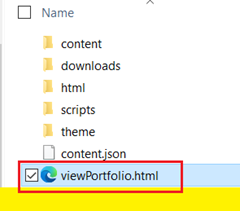
- To download any files that are not attached to your portfolios, go to the Files tab and select View.
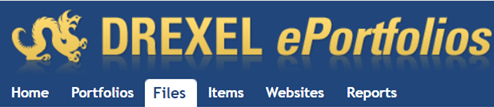

Note: You cannot download multiple files at one time, so you will need to click View for each file.
If you have any questions, please send an email to ITG@drexel.edu.