Email Setup
Drexel matriculated students and all paid Drexel faculty and professional staff are provided with email service through Microsoft Office 365. Office 365 offers better Web and mobile device support, calendar and contact integration, 50 GB for storage, and improved email security with Email Advanced Threat Protection (ATP).
See more information about Microsoft Office 365 at Drexel.
What You Need
You must set up your Common Accounts and set up Multi-Factor Authentication before you can use any email services. Once that is completed, you may access your email in any of the ways listed below.
If you use a Drexel-owned Mac, enroll it in Self Service for MacOS, a tool that improves application and system setup and automates software maintenance for Macs.
Get Started
Multi-Factor Authentication
To provide a higher level of security for the accounts holding our personal information, Drexel uses multi-factor authentication (MFA). The first factor is something you know: your account password. The second factor is something you have: a phone or phone number that's associated with you.
With MFA for Office 365, you can use an app notification on your smart phone, a phone call, or text message, after correctly entering your Drexel password. Save your authentication for up to 60 days at a time.
Note: MFA is required for access to your Office 365 account via the Web and Outlook.
For more information on MFA, visit https://drexel.edu/it/mfa. See our Compatibility page to check for email MFA compatibility.
Web-based Access
Faculty, professional staff, and students sign in through the Office 365 Mail App at portal.office.com. Click on the "Mail" tile to access your email:
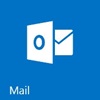
You may also install Office apps, including Outlook, from portal.office.com.
Windows-based Client Access
You may install Office 2016, including the Outlook desktop client, by signing in to portal.office.com with your Drexel credentials and clicking "Install Office 2016." Once Outlook is installed, add your email account using your Drexel sign-in credentials.
Instructions for Outlook
Apple-based Client Access
Add your account to Apple Mail using your Drexel sign-in credentials.
Mobile Access
For information on receiving your Drexel email on your phone, use the mail app to add an Office 365 account (not a POP or IMAP account). Your email address is your full Drexel username (example: abc123@drexel.edu).
Instructions for iPhones [PDF]
Instructions for Androids [PDF]
About Email Forwarding
Faculty and professional staff may not forward their Drexel Office 365 email to another address. Students may set up email forwarding by signing into portal.office.com and clicking the "Mail" tile.
Add a Primary Professional Email
Individuals who cannot get a Drexel Official Email Account can add a primary professional email to their personal information in DrexelOne. Sign in to DrexelOne and go to Account > Personal Information. In the pop-up window, select Email > Add New > Primary Professional Email, add your professional email address, and then click "Add."