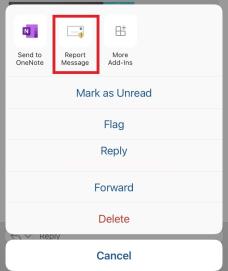Report Abuse
Stolen Computer
Stolen computing equipment can jeopardize the confidentiality of University data. Computer thefts must be immediately reported to both Drexel Department of Public Safety: 215.895.2822 and Drexel Information Security: 215.895.1984 or by emailing InformationSecurity@drexel.edu.
Compromised Computer
Please report potentially compromised systems to Security Operations Team by sending an email to abuse@drexel.edu.
Report Junk or Scam/Phishing Emails
To submit junk or scam/phishing messages to us, use the "Report Messages" button in Outlook.
Below are some examples of the "Report Messages" button in some of the different Outlook applications.
- Desktop application
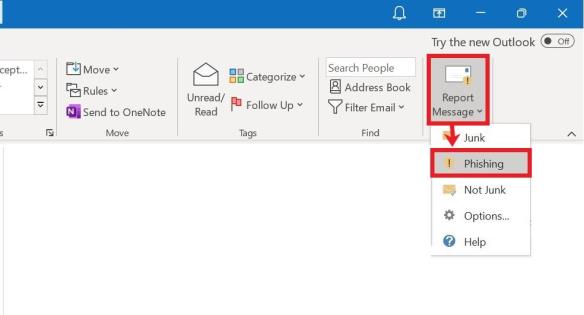
- Web application

- Mobile applications
Android
While viewing a suspicious email message on an Android device, select the three dots/ellipses (...) located on the right side of the email message (under the time the email was received). Next, select Report Message. Then, choose either report as phishing or report as junk. A Report Message prompt will display where you will select Report.
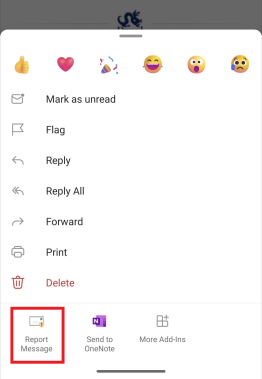
iPhone
While viewing a suspicious email message on an iOS device, select the three dots/ellipses (...) located on the right side of the email message (under the time the email was received). Next, select Report Message. Then, choose either report as phishing or report as junk. A Report Message prompt will display where you will select Report.