Software Center for Windows
Note: This service is only available to Drexel-provided and managed PCs. You must also be on campus or connected to the Drexel VPN in order to install applications through Software Center.
Overview

Through the Software Center application for Drexel-provided PCs, faculty and professional staff can install applications and receive software and security updates from Drexel IT. Software Center is installed on all University-owned PCs.
To verify that you have Software Center installed, go to Start > All Programs/All Apps > Microsoft Endpoint Manager. You should see an application within that folder called Software Center. Open Software Center and choose to install the applications you need. Available applications may differ from user to user.
University Software Catalog
Applications provided by the university, whether free or licensed, can be found in Software Center under the Applications tab. This includes university-wide licensed applications such as Microsoft 365, SPSS, and Zoom.
Missing Software?
If you do not see an application you are looking for, it's possible that it may not be available to you. Check with your IT Support Contact if they directed you to Software Center, and they should be able to verify the application you are looking for is scoped to your device. Otherwise, see Help and support, later in this article.
Windows updates
Software Center manages the Windows Update process for Drexel-provided and managed computers. Patches are internally tested by IT prior to being released to all users.
Although this process is automated and usually runs outside of normal business hours, it's a good idea to check the Updates tab on Software Center occasionally to make sure that your computer remains up-to-date.
Once Software Center downloads and prepares the patch, a reboot is often required to complete the patching process. If Software Center is not able to restart your computer outside of normal business hours, you may be prompted to restart your computer. This can be done at a time that is convenient for you.
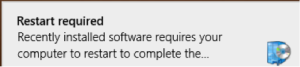
If the patches are still not installed after a few days, Software Center will display a five-hour countdown like the sample(s) below and require a restart of the computer at the deadline. You can snooze/minimize the countdown notification for the first four hours.
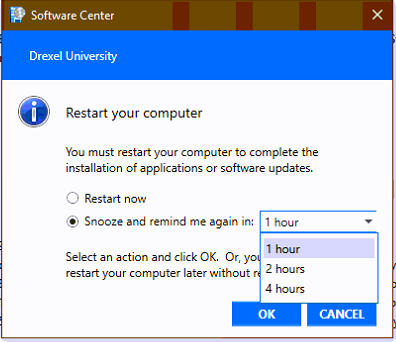
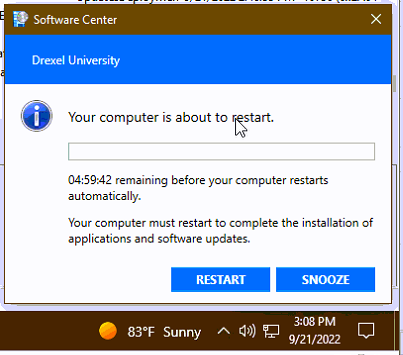
Help and support
If you do not see Software Center installed on your computer, or if you are missing an application that you are expecting, please contact your IT department or the Drexel IT Help Desk with your Computer Name.